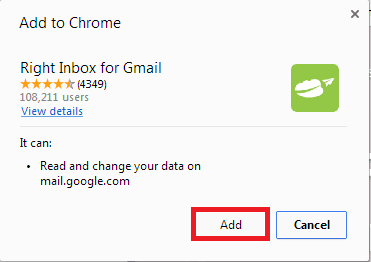Have you ever been in need to send an email later in a specific time ? If yes, you really need a tool that helps you schedule your emails and help you to sent them at a later date you specify.
Rightinbox is a small tool that supports Google Chrome browser as well as Firefox. It enables you send your emails later in a specific time you decide. In this post, you will learn more about this tool.
First of all go to chrome store and install the right inbox to your chrome browser ar just go to rightinbox site ind click on install now button.
After adding the extension, you will get the notification telling you that the Right Inbox for Gmail has been added to your browser.
Go to your Gmail account you will got a notification saying that you are almost finish the service. Just continue.
After that, you should grant access to the right inbox application to access your gmail by clicking accept.
finnaly, you just try to compose an email and you will see new buttons with schedule of sending emails.
Don't hesitate to share you experience with it !
Rightinbox is a small tool that supports Google Chrome browser as well as Firefox. It enables you send your emails later in a specific time you decide. In this post, you will learn more about this tool.
First of all go to chrome store and install the right inbox to your chrome browser ar just go to rightinbox site ind click on install now button.
Go to your Gmail account you will got a notification saying that you are almost finish the service. Just continue.
After that, you should grant access to the right inbox application to access your gmail by clicking accept.
finnaly, you just try to compose an email and you will see new buttons with schedule of sending emails.
Don't hesitate to share you experience with it !